WHAT…..THE….FRACK!
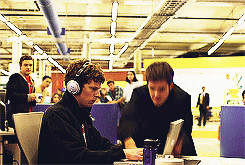
If you’re trying to extend a virtual Windows XP or Windows Server 2003 volume running on VMWare ESX, you might run in to this error message. There are 2 main items you want to check before you enter in to a state of rage…
1) There should NOT be a page file on the hard disk you are extending. If there is, STOP. Add a second disk to the existing server, move the page file, reboot, verify that the page file is moved. Then shut down the server and link it to another virtual machine running Windows Server 2003.
2) Ensure that a drive letter has been assigned to the disk you are trying to extend. If there isn’t go in to Disk Management and assign a drive letter. DO NOT TOUCH ANYTHING on the available volume.
Once you have a drive letter mapped, open command prompt and type the following commands.
DISKPART
LIST DISK (Scan through the list and find the Disk # you need to work on)
SELECT DISK # (# being the number of the disk you are working on)
LIST PARTITION (Scan through the list and find the partition you need to work on)
SELECT PARTITION # (# being the partition you need to extend)
EXTEND
Diskpart should now successfully extend the disk for you. Remove the disk from the server you extended the partition on and boot the original server back up. If you created a temporary disk you can now move the page file back and get rid of the second disk you created.
Written By: Amardeep Juneja